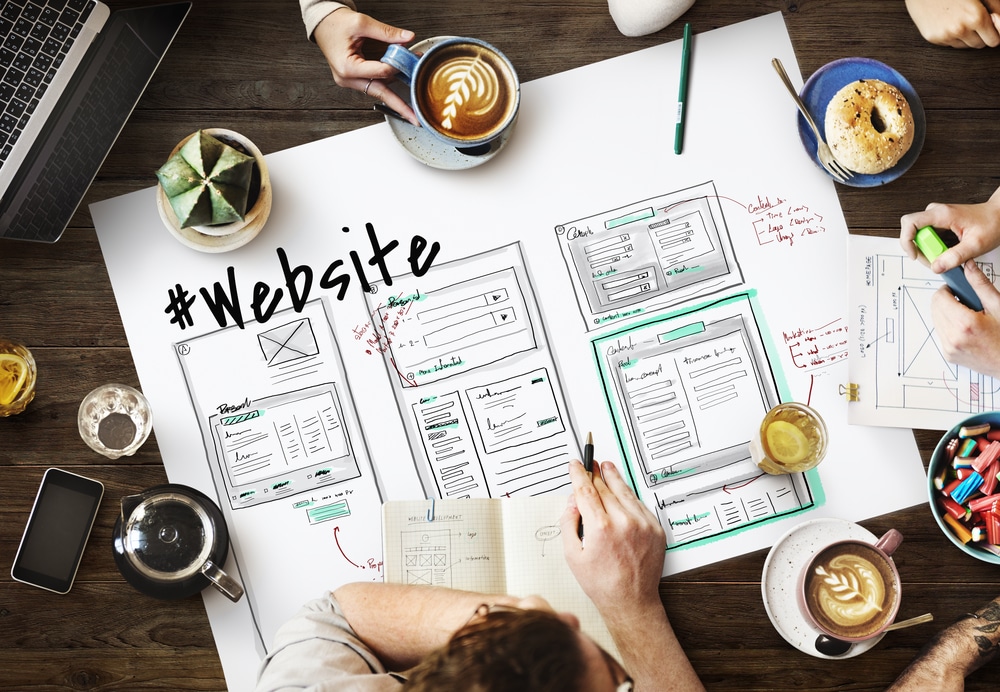
WordPress is powerful and flexible, making it ideal for any user. With countless themes and plugins, you can customize your site to reflect your unique brand and stand out from the crowd.
The theme you choose for your WordPress website serves as the foundation of your site’s design and layout. While there are thousands of free and premium themes available, it’s essential to select one that aligns with your business or personal brand. Start by considering the following:
Once you’ve chosen the perfect theme, the real fun begins—customizing it to fit your needs.
When you start customizing your WordPress site, it’s vital to use a child theme. A child theme allows you to make modifications without affecting the original theme. This is crucial because if you modify the main theme directly and later update it, your customizations could be lost.
A child theme inherits the design and functionality of the parent theme, but allows you to make changes like adjusting styles, adding custom code, or modifying templates. It’s an excellent way to add your personal touch while keeping your site’s core features intact.
To create a child theme:
If you’re familiar with CSS (Cascading Style Sheets), you can use it to fine-tune the visual design of your site. WordPress provides a built-in Customizer tool where you can add custom CSS code directly.
Custom CSS lets you make small yet impactful changes, such as:
For example, if you want to change the color of your website’s header, you could add a CSS rule like this:
.header {
background-color: #333;
}
By targeting specific CSS selectors, you can tweak every visual aspect of your site to create a truly unique look.

While themes control the look of your site, plugins enhance its functionality. There are thousands of WordPress plugins available to extend your site’s capabilities. Some of the most useful plugins for customization include:
Remember, while plugins can be powerful, too many can slow down your site. Always choose plugins that are essential and have good reviews.
WordPress gives you the ability to customize your site’s navigation with custom menus. You can arrange your menu items, add submenus, and even include links to external pages, all through the WordPress dashboard.
Widgets are another great way to customize your site’s sidebar or footer. Widgets allow you to add content like recent posts, contact forms, social media feeds, and more without needing to touch any code. Many themes come with built-in widget areas, but you can also create custom widget areas for greater flexibility.
If you have experience with HTML, CSS, and PHP, you can take WordPress customization to the next level by adding custom code. This allows you to:
However, it’s essential to be cautious when adding custom code, as errors can break your site. Always back up your website before making major changes and test your modifications on a staging environment first.
A key part of customization is ensuring your site performs well. A beautiful site is useless if it’s slow to load. To optimize your WordPress site:
The power of WordPress customization lies in its flexibility. Whether you’re looking to change the look and feel of your site, enhance its functionality, or create a completely unique experience for your visitors, WordPress gives you the tools to make it happen. By choosing the right theme, using child themes, adding custom CSS, enhancing functionality with plugins, and optimizing your site for performance, you can build a website that truly stands out from the crowd.
Embrace the possibilities of WordPress customization and turn your website into a powerful, personalized tool for your business or personal brand.
Share: