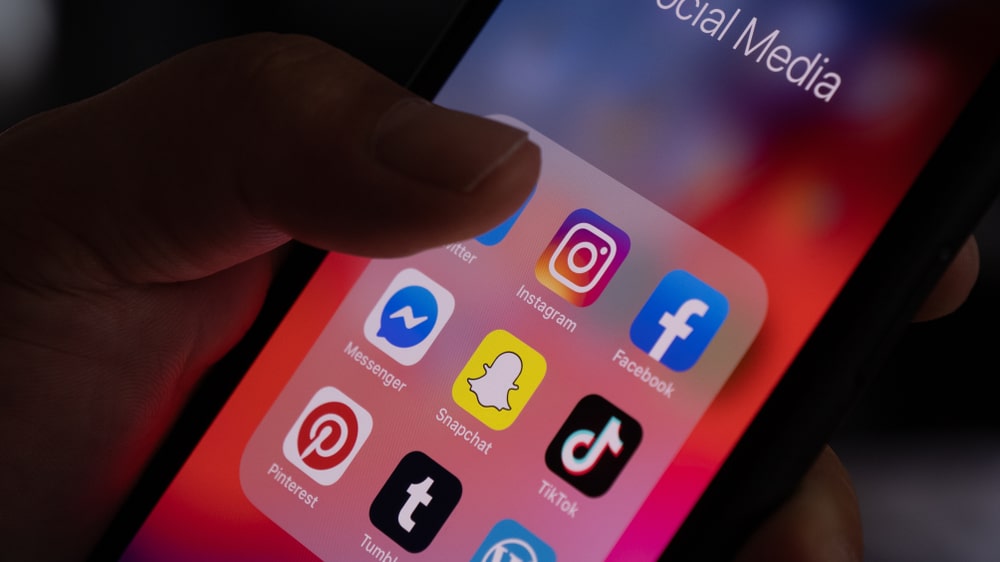1. Adding Social Media Icons to Your WordPress Site
The simplest way to integrate social media with your WordPress site is by adding social media icons that link to your social profiles. This allows visitors to easily follow your social accounts or share your content.
How to Add Social Icons:
- Using Widgets: WordPress has built-in widgets that allow you to add social media icons to your site’s sidebar or footer. Go to Appearance > Widgets, and drag the Custom HTML widget to your sidebar. You can then paste the HTML code for your social media icons (links to your Facebook, Twitter, Instagram pages).
- Using Plugins: For more advanced options, use plugins like Social Media Icons Widget or Simple Social Icons. These plugins allow you to add customizable, stylish social media icons to your site with just a few clicks.
Tip: Choose a placement that is visible but not intrusive. The top or bottom of the page, or the footer, are common locations for social media icons.
2. Adding Social Media Sharing Buttons to Your Posts and Pages
Allow your visitors to share your content on social media easily. Social sharing buttons enable users to share your blog posts, product pages, or any content directly to their own social media profiles.
How to Add Social Sharing Buttons:
- Using Plugins: There are several plugins available for adding social sharing buttons to your posts. Popular ones include:
- AddToAny: This plugin supports a wide range of social networks and offers customizable share buttons.
- Social Warfare: Known for its stylish and customizable buttons, Social Warfare offers advanced features such as click-to-tweet and tracking social media performance.
- Monarch: A premium plugin by Elegant Themes, Monarch provides visually appealing sharing buttons that can appear in various positions (floating, inline, pop-up).
Once you’ve installed your chosen plugin, simply configure the social media networks you want to appear and select the location for the buttons (before or after the content, floating sidebars, etc.).
Tip: Display sharing buttons where users are most likely to engage with them—typically at the beginning or end of blog posts.

3. Embedding Social Media Feeds on Your WordPress Site
Embedding social media feeds directly onto your WordPress site allows you to showcase your latest social media posts. This is especially useful for displaying real-time updates from Instagram, Twitter, or Facebook.
How to Embed Social Media Feeds:
- Instagram Feed: Use plugins like Smash Balloon Instagram Feed to display Instagram posts on your site. It allows you to show posts from your Instagram account in a grid, which can be customized to fit the design of your site.
- Twitter Feed: Plugins like Custom Twitter Feeds allow you to display tweets from your Twitter profile directly on your WordPress site. This is great for displaying real-time updates and interactions.
- Facebook Feed: With Custom Facebook Feed or Smash Balloon Facebook Feed, you can display posts, videos, or events from your Facebook page directly on your site.
Embedding social media feeds can make your site more dynamic and help encourage visitors to follow you on those platforms.
4. Adding Social Media Login Options
Many websites offer social media login options, allowing users to log in or register using their social media accounts (like Facebook, Twitter, or Google). This can simplify the sign-up process for users and increase conversion rates.
How to Add Social Login:
- Using Plugins: Plugins like Nextend Social Login and Super Socializer enable social login functionality on your WordPress site. These plugins allow users to log in using their social media accounts, which can improve user experience and reduce friction during the registration process.After installing and configuring the plugin, you’ll typically see social login buttons on your site’s login page or registration form.
Tip: Offering social media logins is particularly useful for eCommerce websites, membership sites, or comment sections, where user registration is needed.
5. Integrating Social Media with WordPress Comments
Another great way to leverage social media is by allowing users to comment on your blog posts using their social media accounts. This helps increase engagement and can encourage users to share your content with their followers.
How to Enable Social Media Comments:
- Using Plugins: Plugins like Disqus or Social Login allow users to comment on your WordPress posts using their social media accounts. Disqus, for example, can replace the default WordPress commenting system and provides more interaction features such as upvotes, threaded conversations, and integration with social networks.By allowing social logins to leave comments, you encourage more participation and increase your reach, as their comment can also be shared on their social media profiles.
6. Promoting Content via Social Media Scheduling Plugins
If you want to automate your social media posting and ensure that your content reaches your audience at optimal times, you can use social media scheduling tools integrated with WordPress.
How to Schedule Posts for Social Media:
- Using Plugins: Use plugins like Revive Old Posts to automatically share your existing content on social media platforms like Twitter, Facebook, and LinkedIn. These plugins can share posts from your WordPress site at regular intervals, ensuring your older content doesn’t go unnoticed.Additionally, Buffer and CoSchedule offer scheduling services that integrate directly with WordPress to help you plan, schedule, and promote posts on social media.
7. Using Social Media Analytics to Measure Performance
Integrating social media analytics with your WordPress site can provide valuable insights into how your social media efforts are performing and guide your future strategies.
How to Track Social Media Performance:
- Using Plugins: Plugins like Social Analytics by ExactMetrics or MonsterInsights can integrate with Google Analytics to give you insights into how your social media traffic is performing. This allows you to track how visitors from social platforms engage with your content and what posts are driving the most traffic.
These insights can help you refine your social media strategy and focus on the platforms and content types that yield the best results.
Conclusion
Integrating social media with your WordPress site is an effective way to boost user engagement, increase traffic, and enhance your online presence. By adding social media icons, sharing buttons, embedding feeds, enabling social logins, and tracking performance, you can create a more dynamic and interactive site. With the right plugins and a clear strategy, integrating social media into your WordPress site can make a significant impact on both your site’s performance and your brand’s online visibility.